THINGS YOU CAN DO TO HELP RAISE MONEY FOR WILSON MIDDLE SCHOOL. THE LINKS AND CODES HAVE BEEN HARD WIRED TO BENEFIT WILSON, PLEASE USE AS MUCH AS YOU CAN!
- Email Friends —
Send an email out your family and friends.
››
- Email Your Organization's Supporters —
Let all of your supporters know to start using GoodSearch on your behalf.
››
- Logo —
Add a GoodSearch logo to your website, blog or profile.
››
- Toolbar —
Download the Goodsearch toolbar.
››
- Email Footer —
Add a footer to your emails.
››
- Blog —
Write about GoodSearch on blogs and message boards.
››
- Homepage —
Make GoodSearch your homepage as well as the homepage on all of the computers in your company or school.
››

SEND AN EMAIL TO YOUR FAMILY AND FRIENDS
The more people use GoodSearch on behalf of your cause, the more money
it will raise! A simple email to spread the word can go a long way!
Please feel free to customize the following message:
Subject: Support Wilson Middle Schook just by searching the web or shopping online
As you know, I'm a supporter of Wilson Middle School.
An easy way to help our school is through a new Yahoo!-powered search engine and online shopping
mall called GoodSearch.com.
The more people who use this site, the more money will go to those
in need. So please spread the word to your friends and family.
Here's the web site — use this link as it is hard wired for Wilson Middle School.
http://www.goodsearch.com/?charityid=821239
You can also read
about GoodSearch in the NY Times, Oprah Magazine, CNN, ABC News and the
Wall Street Journal.
back to top

EMAIL YOUR ORGANIZATION'S SUPPORTERS
Tell fellow supporters how they can raise additional money just by GoodSearching.
What if Wilson Middle School earned a penny every time you searched the
Internet? Or how about if a percentage of every purchase you made
online went to support our cause? Well, now it can!
GoodSearch.com is a new Yahoo-powered search engine
that donates half its advertising revenue, about a penny per search, to
the charities its users designate. Use it just as you would any search
engine, get quality search results from Yahoo, and watch the donations
add up!
GoodShop.com is a new online shopping mall which
donates up to 37 percent of each purchase to your favorite cause!
Hundreds of great stores including Target, Gap, Best Buy, ebay, Macy's
and Barnes & Noble have teamed up with GoodShop and every time you
place an order, you’ll be supporting your favorite cause.
Just go to http://www.goodsearch.com/?charityid=821239
back to top

ADD A GOODSEARCH LOGO TO YOUR WEBSITE, BLOG OR PROFILE
Help good causes earn money by linking to GoodSearch on your website,
blog or profile! If you'd like to pre-populate the "Who do you
GoodSearch for" box with your favorite organization, please follow these
instructions:
Here's the format for a link that benefits Wilson Middle School in Natick. All links on this page have been hardcoded for Wilson, so please, add them to your web pages, email them to your friends and above all, USE THEM TO SEARCH.
http://www.goodsearch.com/?charityid=821239
Use the following instructions to select a banner:
- Choose a graphic below.
- Highlight the code under the graphic.
- Copy the code (usually Ctrl+C).
- Open your page with any text editor.
- Paste the code into your page (usually Ctrl+V).
- Save your page.
BUTTONS

88x31 button — cut and paste code below

95x45 button — cut and paste code below

120x60 button — cut and paste code below

120x60 animated button for school — cut and paste code below
BANNERS

190x45 banner — cut and paste code below

468x60 banner — cut and paste code below

700x100 banner — cut and paste code below
this image has been scaled down to appear on this page,
click here to view full-size version
LOGOS
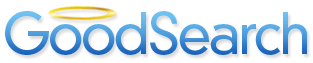
313x63 logo — cut and paste code below
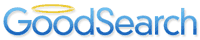
200x40 logo — cut and paste code below
TOWERS
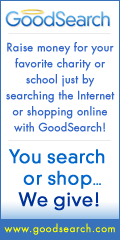
120x240 tower — cut and paste code below
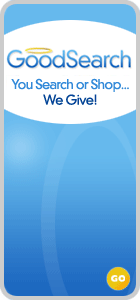
140x300 tower — cut and paste code below
back to top

DOWNLOAD THE GOODSEARCH TOOLBAR
It's easy to earn money for your top school or charity
when you have our toolbar installed in your browser.
GoodSearch has toolbars for IE 6 and 7 and search box plugins for Firefox, IE7 and Safari.
Click here for download instructions.
back to top

ADD A FOOTER TO YOUR EMAILS
One of the best ways to promote GoodSearch (and your cause) is to
add a message to the bottom of your outgoing e-mails. Here are
directions on how to set this up so that it happens automatically.
Yahoo Mail:
- Login to your Yahoo! Mail account.
- Select Mail Options from navigation bar
- Follow the Signature link (under Personalization).
- Enter the desired message in the text field. We recommend:
---------------------
I GoodSearch for Wilson Middle School.
Raise money for your favorite charity or school just by
searching the Internet or shopping online with GoodSearch - http://www.goodsearch.com/?charityid=821239 -
powered by Yahoo!
- Check the box Add Signature to All Outgoing Messages
- Click Save.
- Send an e-mail to yourself to test it out.
HotMail:
- Login to your HotMail account.
- Go to the Mail category.
- Click on Options).
- Follow the Personal Signature link.
- Type the desired message in the text field. We recommend:
---------------------
I GoodSearch for Wilson Middle School.
Raise money for your favorite charity or school just by
searching the Internet or shopping online with GoodSearch - http://www.goodsearch.com/?charityid=821239 -
powered by Yahoo!
- Click OK.
- Send an e-mail to yourself to test it out.
Outlook Express:
- Launch Outlook Express.
- Select Tools, then select Options.
- Click the Signatures tab.
- Click the New button to add a new message.
- Click in the Edit Signature text field and type the desired signature text. We recommend:
---------------------
I GoodSearch for Wilson Middle School.
Raise money for your favorite charity or school just by
searching the Internet or shopping online with GoodSearch - http://www.goodsearch.com/?charityid=821239 -
powered by Yahoo!
- If you would like to automatically add the new signature to all outgoing messages,
check the option for Add Signatures to All outgoing messages.
- Click OK to return to the message list.
- Send an e-mail to yourself to test it out.
Outlook:
- Launch Outlook.
- Select Tools, then select Options.
- Click the Mail Format tab.
- Click the Signatures.
- Click the New button to add a new message.
- Click in the Edit Signature text field and type the desired signature text.
We recommend:
---------------------
I GoodSearch for Wilson Middle School.
Raise money for your favorite charity or school just by
searching the Internet or shopping online with GoodSearch - http://www.goodsearch.com/?charityid=821239 -
powered by Yahoo!
- Click OK.
- Click on the name of your new message to Signature for New Messages and
Signatures for Replies and Forwards boxes.
- Send an e-mail to yourself to test it out.
America Online 9.0:
- From the AOL menu select Mail, then click Set Mail Signatures.
- In the Set up Signatures window, click Create.
- In the Signature Name box, type a name for this signature.
- Type your message. We recommend:
---------------------
I GoodSearch for Wilson Middle School.
Raise money for your favorite charity or school just by
searching the Internet or shopping online with GoodSearch - http://www.goodsearch.com/?charityid=821239 -
powered by Yahoo!
- Click OK.
- Click the X to close the Set up Signatures window.
- Send an e-mail to yourself to test it out.
America Online AIM Web Mail:
- Log into your AOL AIM account.
- Click on Settings.
- Enter you message. We recommend:
---------------------
I GoodSearch for Wilson Middle School.
Raise money for your favorite charity or school just by
searching the Internet or shopping online with GoodSearch - http://www.goodsearch.com/?charityid=821239 -
powered by Yahoo!
- Check the box: Add this signature to messages sent using AIM Mail on the Web.
- Click Save.
- Send an e-mail to yourself to test it out.
That's it! Now GoodSearch will be on your e-mail signature.
back to top

MAKE GOODSEARCH YOUR HOMEPAGE AS WELL AS THE HOMEPAGE ON ALL OF
THE COMPUTERS IN YOUR COMPANY OR SCHOOL
This way every time you start your web browser GoodSearch will
automatically load and be the first site you see. Plus, no matter where
you are on the web, you can always click your browser's home button and
return to GoodSearch instantly.
Microsoft Internet Explorer users:
- Select Tools | Internet Options.
- Select the General tab.
- In the Address textbox, http://www.goodsearch.com/?charityid=821239.
- Click OK.
Netscape Navigator users:
- Select Edit |Preferences.
- Select the Navigator category on the left side.
- In the Location textbox, http://www.goodsearch.com/?charityid=821239.
- Click OK.
Firefox users:
- Select Tools | Options
- Select
the General tab.
- In the Location textbox, http://www.goodsearch.com/?charityid=821239.
- Click OK.
That's it! Now GoodSearch will be your browser's homepage.
back to top

WRITE ABOUT GOODSEARCH ON BLOGS AND MESSAGE BOARDS
This is one of the best ways to get the word out to all of your
friends and supporters. Here's an examples of what other organizations
have written:
Here's a new easy way to raise money for your favorite cause. Just
start using GoodSearch.com as your search engine and online shopping
mall. Every time you search the Internet or make an online purchase at
one of their partner merchants, GoodSearch makes a donation to your
favorite nonprofit or school and it's powered by Yahoo! so you get
great search results!
Use http://www.goodsearch.com/?charityid=821239 as your link.